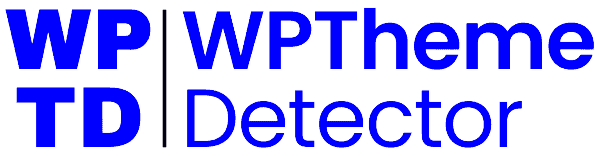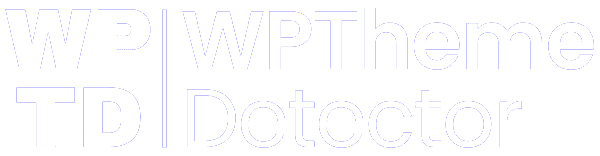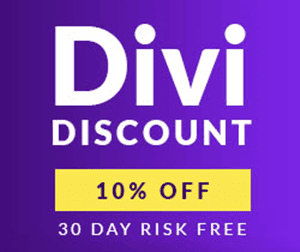How To Remove Built With GeneratePress Footer Copyright Text?
This is my super in-depth tutorial on updating/removing GeneratePress footer copyright (with screenshots).
In this tutorial, I will show you how to:
- Remove built with GeneratePress footer text in free version of theme
- Edit/change the footer copyright text area in GeneratePress theme
- Delete/update powered by GeneratePress with GP Premium
So, either using GeneratePress free theme or GP Premium plugin, this copyright removal guide is exclusively for you.
Let’s start the tutorial.
Why Should You Update The Copyright Footer Text in WordPress?
The copyright section or footer bar is an essential part of your website‘s bottom area.
By default, most WordPress themes come with credit copyright text, saying powered by (theme name).
You may also notice a copyright text saying, “built with GeneratePress“, after installing the theme or GP Premium plugin on your WordPress blog.
Most professional bloggers and affiliate marketers don’t want to keep this text. Even I don’t like to.
In this situation, either you can replace the text with another context like I have done on WP Theme Detector, or delete it completely.
To delete or edit the copyright section text, I have divided this guide into two sections:
- Updating / Removing GeneratePress copyright footer text in the premium version
- Updating / Removing GeneratePress copyright text in the free version
Let’s explore the topic.
How To Remove Built With GeneratePress Footer Copyright Text?
Follow the guide step by step below to edit, update, or remove powered by GeneratePress footer text with different methods.
Removing Copyright Text With GP Premium
If you are using GeneratePress Pro, that means you have already installed GP Premium plugin on your WordPress site.
GP Premium is a resource that makes it easy to customize a website without touching parent or child theme files.
Follow the steps below to delete/edit/remove powered by GeneratePress copyright text.
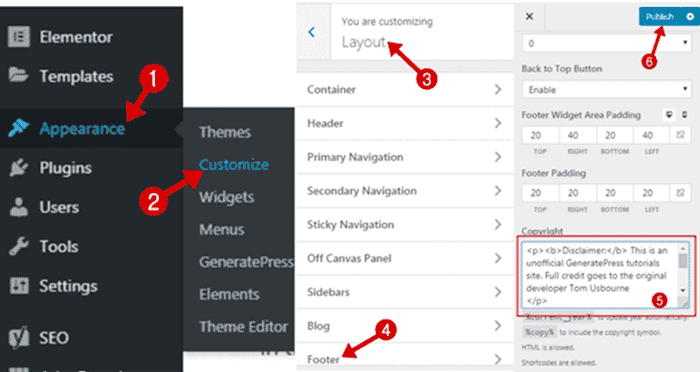
- Click on the Appearance inside WordPress admin area.
- Tap on the Customizer option.
- Visit Layouts >> Footer section.
- Edit or remove the copyright text.
- Hit the Publish button.
That’s it.
Note: You can remove the copyright text completely or replace it with your own text (HTML/CSS is allowed).
Deleting Footer Copyright On GeneratePress Free Theme
If you are using Generate Press free version, then it may be a bit technical to remove powered by GeneratePress text.
But don’t worry, follow the steps below to make this happen in the next 2 min.
First of all, copy the PHP code below, and paste it into the theme’s functions.php file’s bottom.
Note: I strongly recommend you paste the code inside GeneratePress child theme. If you haven’t downloaded it, click here to download & install free of cost.
add_filter( 'generate_copyright','tu_custom_copyright' );
function tu_custom_copyright() {
?>
WRITE YOUR CUSTOM COPYRIGHT TEXT HERE
<!--?php
}</div-->Note: Replace the text saying, “WRITE YOUR CUSTOM COPYRIGHT TEXT HERE” with your own custom text (adding HTML, CSS & PHP codes are allowed).
If you want to remove the entire footer area from your blog, add below PHP code at the bottom of the functions.php file.
add_action( 'after_setup_theme', 'tu_remove_footer_area' );
function tu_remove_footer_area() {
remove_action( 'generate_footer','generate_construct_footer' );
}Once done placing the code on the theme, visit your website to see the changes.
Conclusion On Removing GeneratePress Footer Text Guide
Undoubtedly, GeneratePress is a fast-loading, SEO-friendly, lightweight WordPress theme.
If you really care about your website or blog security, GeneratePress is the right theme in 2024. It uses the latest and most stable coding standards.
Have you not upgraded yet? GP Premium is ❤️, and I strongly recommend you take try the pro version.
You can buy GP Premium at $59 for up to 500 WordPress websites & blogs. This link includes a 40% lifetime renewal discount inside.