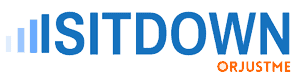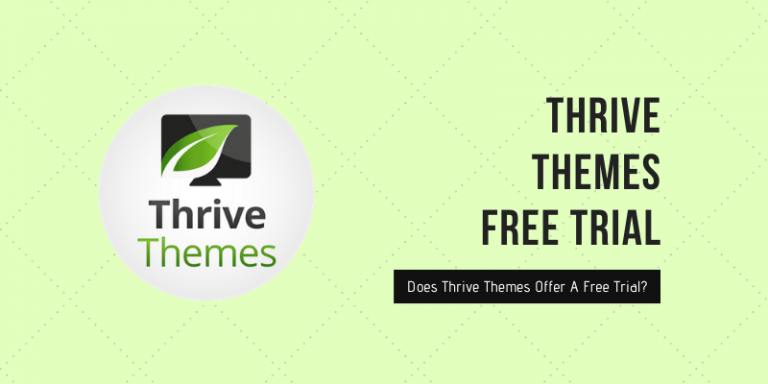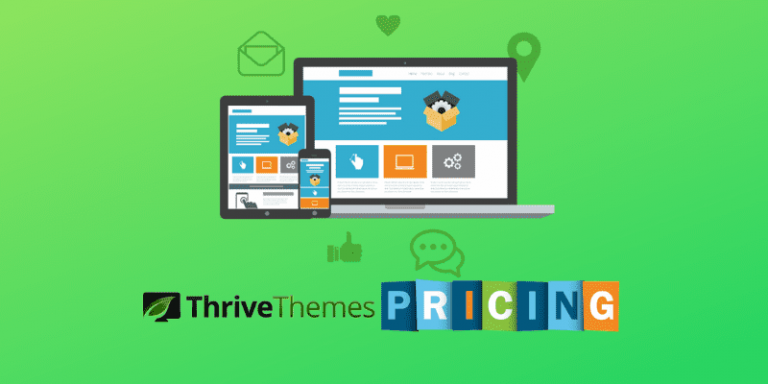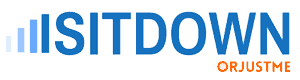“How to install Thrive Architect on a WordPress site?” this was the first question Akash asked me on the Thrive Themes pricing article.
In 2024, purchasing and activating Thrive Content Builder (Thrive Architect) is as simple as installing a WordPress plugin.
However, I have already discussed Thrive Content Builder plans and pricing and compatible themes in GPressTheme recent tutorial.
To be straightforward, in this article, I will teach you how to install and activate Thrive Architect page builder license key on your WordPress site.
Before I start this guide, be sure you are going to upload the original plugin purchased from thrivethemes.com. If the plugin is a nulled file, then your site may be hacked sooner or later.
Haven’t purchased Thrive Content Builder yet? Become Thrive Suite Member now and download the original copy free from here.
After purchasing the plugin, the next step is to install and activate it on your WordPress website to start building beautiful landing pages and sales funnels.
Let’s dive in.
How To Download, Install & Activate Thrive Architect Plugin on WordPress Site?
Follow the below seven steps to start using Thrive Content Builder on your WordPress site.
Step 1: Visit thrivethemes.com and log in to the member area.
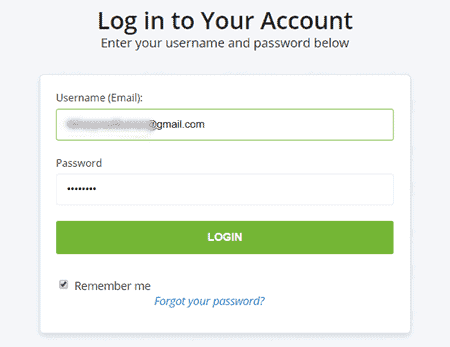
Step 2: Once you are logged in, click on Thrive Product Manager Plugin to download.
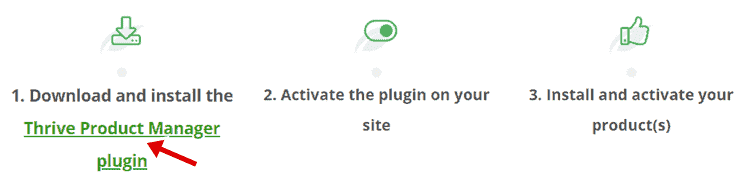
Step 3: Now, sign in to your WordPress admin area and click on Plugins >> Add New >> Upload and upload Thrive Product Manager Plugin.
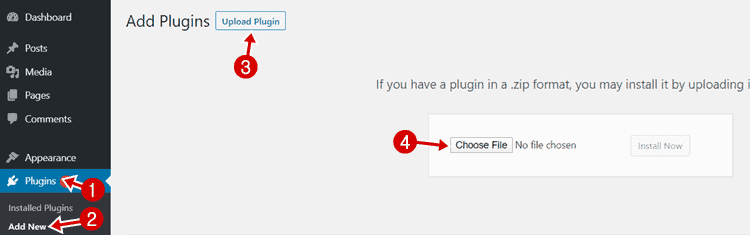
Step 4: Tap on the button Activate Plugin to complete the installation.
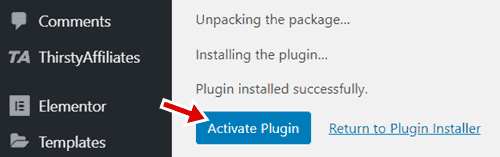
Step 5: Once the installation completes, you will see the Product Manager option in the right menu. Click on it to connect your site with Thrive Themes services.
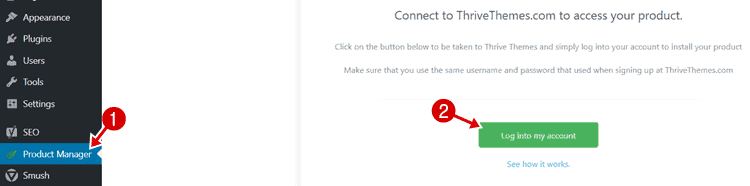
Step 6: Now, Thrive Products listed will load your computer screen. Select Thrive Architect and then click on Install Selected Products to install the plugin.
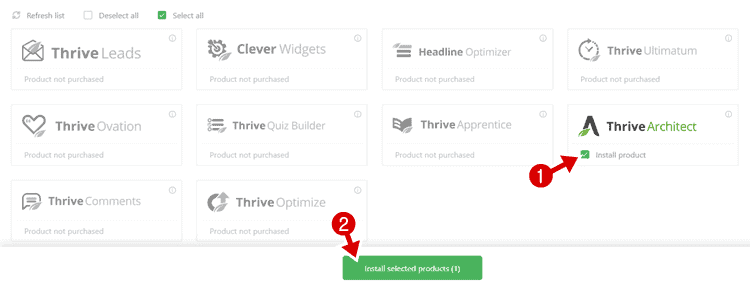
Step 7: In the last step, you need to active tech support following the screenshot below.
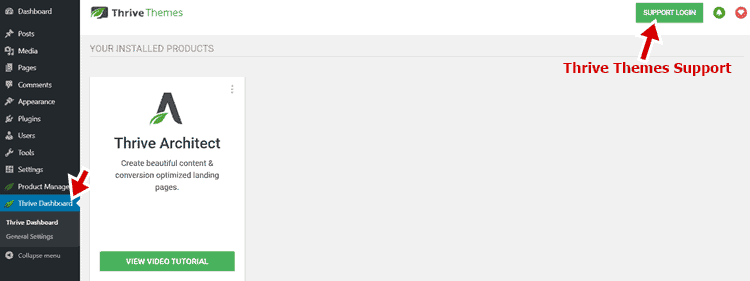
With the 7th step, our Thrive Architect installation completes. Now you can start using this plugin to build landing pages, sales funnels, or beautiful content formats.
Wrapping Up
I have been using Thrive Architect since November 2019, and most of GPressTheme articles have been written using this plugin. However, the page layout is designed with GeneratePress (review) + Elementor Pro.
Undoubtedly, Thrive Content builder is a well-defined easy-to-use landing page builder plugin in WordPress industry and fully compatible with popular WordPress free and premium themes like GeneratePress (10% OFF deal), OceanWP (view 25% discount), Elegant Themes (see 20% instant discount) etc.
I hope this article has covered the query, “how to activate Thrive Architect on WordPress blog?“.
Let me know if you have more questions related to this tutorial. I would love to assist you further.