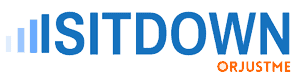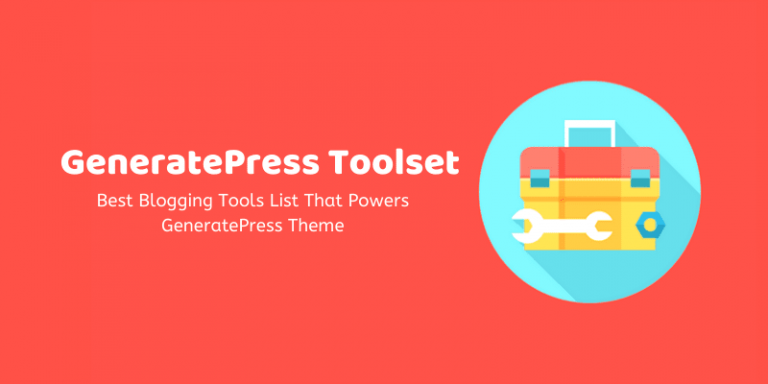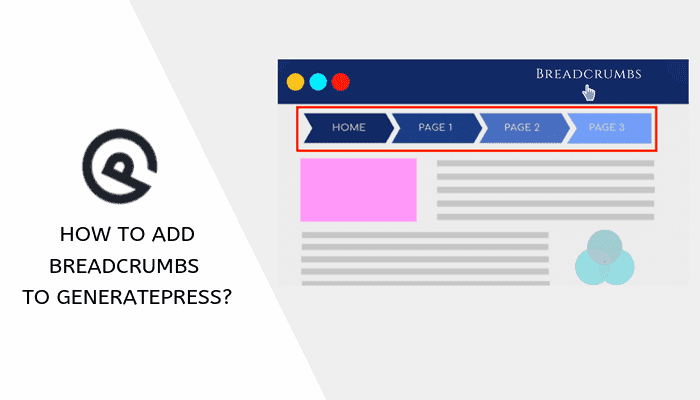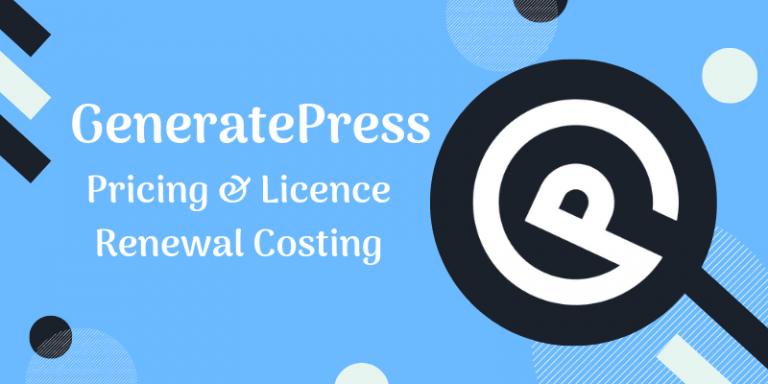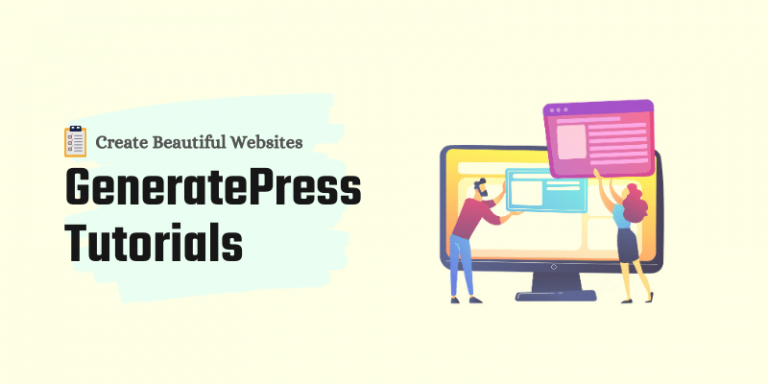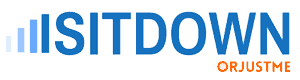In this Generate Press tutorial, I will show you how to generate & download GeneratePress child theme and install it on your WordPress site using an online generator tool.
Before getting started our guide, please make sure you have already installed GeneratePress parent theme on your WordPress site otherwise child theme wouldn’t work.
Here is why,
When you use a child theme (its also known by blank theme), it keeps safe your modifications and customizations at the time of parent theme updates.
Because on new release or update, WordPress system will replace all the old files with new theme files. Either this process is done automatically or manually.
Introduction – GeneratePress Child Theme 2024
GeneratePress is a FREEMIUM WordPress theme, which means it has two versions Free and Premium (that is technically a plugin called GP Premium). You can use its blank theme in both versions.
After installing Generate Press child theme on WordPress, you can add custom CSS styling and functions without touching the parent theme files.
Here are a few advantages of using GeneratePress blank theme:
- It’s 100% free to generate, download & install.
- You can use it on GeneratePress Free & Premium both versions.
- Not customization loss on updates and new releases.
- Fully compatible with Elementor Page Builder.
- Add more functionality to the theme.
Generate Press child theme contains 2 following files into the theme editor area:
- functions.php: An editing area for adding custom PHP Snippets and functions.
- style.css: A styling developer tool for adding custom CSS.
How to Download, install & activate GeneratePress child theme on WordPress site?
As we discussed earlier, first you must have installed Generate Press theme on your blog otherwise the blank theme wouldn’t work. So make sure you have it already. Let’s move on:
Step 1: Download GeneratePress child theme .zip file from the above button saying, “Download Child Theme“.
Step 2: Now login to WordPress dashboard and tap on Appearance >> Themes >> Add New >> Upload Theme.
Step 3: Upload the downloaded .zip file from your computer, then Install >> Activate.
That’s it. The blank theme is active now. See the below screenshot.
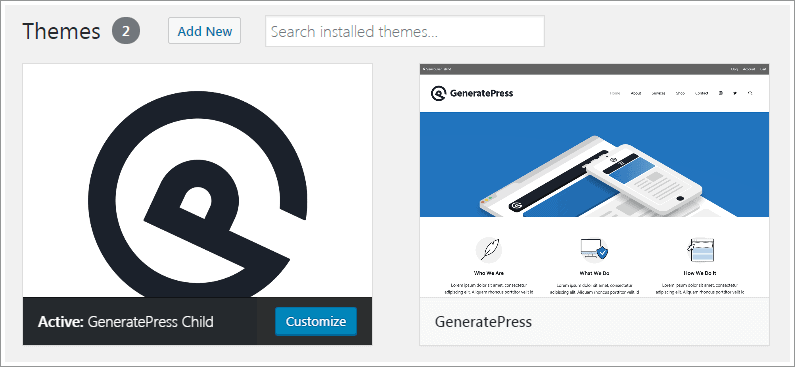
FAQs about Generate Press child theme
1. Is GeneratePress blank theme generator tool available online?
Ans: Absolutely, there are couples of child theme generator tools e.g. Github and Generatepressexamples.com etc. available online but I highly recommend you download from the above link taken from generatepress.com.
2. Is the child theme is usable with site library such as spacious, marketer etc.?
Ans: Yes, you can install and activate this theme no matter what site library options you have activated.
3. Where I can find Generate Press child theme CSS styles?
Ans: Login to WordPress & tap on Appearance >> Theme Editor to view CSS directory.
4. When my child theme is active the menu looks different. Why?
Ans: It’s all because of the custom CSS codes added on the parent theme. Just copy all the codes from Appearance >> Customizer >> Advanced CSS and paste into the blank theme Advanced CSS section.
Final thoughts about GeneratePress Child Theme
A blank theme does a great job whenever a new update comes in a WordPress theme in 2024. Though Code Snippets plugin is enough to save everything but using the official GeneratePress child theme can handle everything without an extra plugin.
So it’s my personal opinion to make sure to download and install a child theme for GeneratePress to make your hard work save from erasing.
What do you think, “is using a child theme to improve security or not?” Kindly let me knew your thoughts via the comments box.